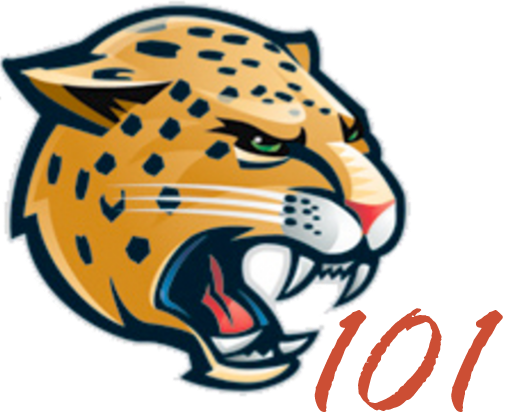This is where you can setup a menu for your site that will be used on every page.
New Menu
To Create a new menu select the “create a new menu”.
After you have selected “create a new menu” or Create Menu button, a new page will be displayed. Here you can add items to be displayed as links to different pages.
Note: Make Sure “Primary Navigation” is checked under Menu Settings.Menu Items
You can select Pages, Links, or Categories to add to a menu.
You have Main navigation tabs that take you directly to a page, or you can create a sub page, which allows a drop down to appear on the menu to link related pages to one tab on the menu.
Add Item
To add an item select Pages, Links, or Categories.
In Pages you can select one or multiple pages from all the Pages created, most recent, or search for a page; then select Add to Menu button to add to menu.
In Links you can add a URL/web address and a Label text, then select Add to Menu button to add to menu.
In Categories you can select one or multiple categories from all the Categories created, most recent, or search for a category; then select Add to Menu button to add to menu.
Editing Items
In all the items you can edit the Navigation Label/Label Text (text shown in menu), Title Attribute, and description. The Link item is the only item you can edit the URL or location the item travels to.
Remove Items
All the items can be removed by selecting Remove at the bottom of each item.
Editing Menu
After you have added or remove the necessary items now you can arrange or structure them to display the desired layout. The indented pages becomes drop down items. To indent the item select item then drag and drop.
If you create a different menu you can go to Manage Locations to set the primary Navigation.
Delete Menu
If you want to delete a menu select Delete Menu at the bottom of the screen.
Note: Select Save Menu ever time you are editing the Menu.
For more information about WordPress Menus click here http://codex.wordpress.org/Appearance_Menus_Screen.