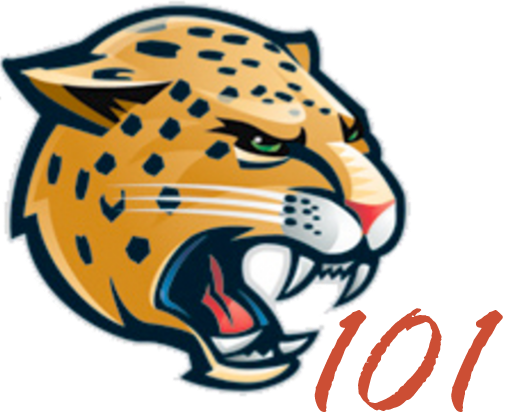Add New allows a user to add a new post. To add a new post select “Add New” under Posts menu or on the top of the Posts page.
Once “Add New” is selected, the “Add New Post ” page will be displayed.
Here you can add a Title and content to the post. You can also change the layout and format.
Add Files
Here files can be add by selecting “Add Media” or inserting a image/video block.
This will open a window you can select any file or files you want inserted. If you do not have the necessary file, you can select Upload File to upload the file.
Note: The Upload File process is the same process used in Media Add New “Upload New Media”.
Visual Editor
The Visual editor is used for visually adding content.
In this window you can add files, Insert/edit links, and paste content from Microsoft Word.
Note: When adding or editing a post or page, you can use the Visual or the Code / HTML editor.
Code / HTML Editor
By inserting a Code or Custom HTML block you can add your own code to the post. Or you can change blocks to code view by selecting the block you want to edit and select Edit as HTML to change or add your own HTML code.
Insert/Edit Links
You can have a word or set of words link to a different page.
To do this highlight what you want linked then select the Insert/Edit Link icon in the text editor.
After selecting the Icon you can add a URL (web-address) of a different website or a permalink (web-address) of a page.
Note: Always REMEMBER to Publish or Update after changes.