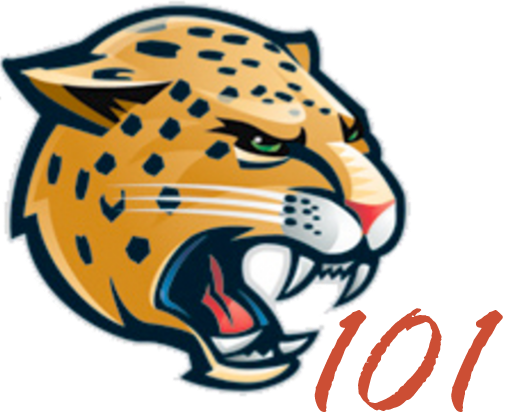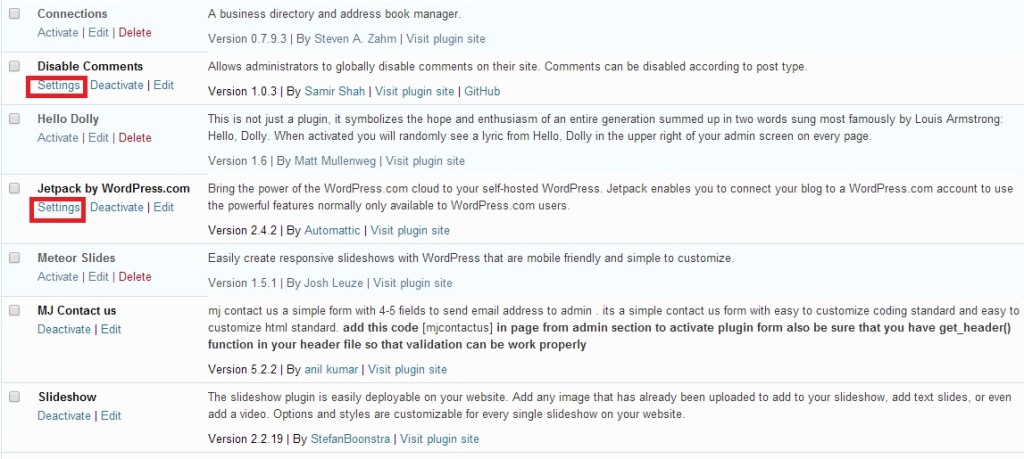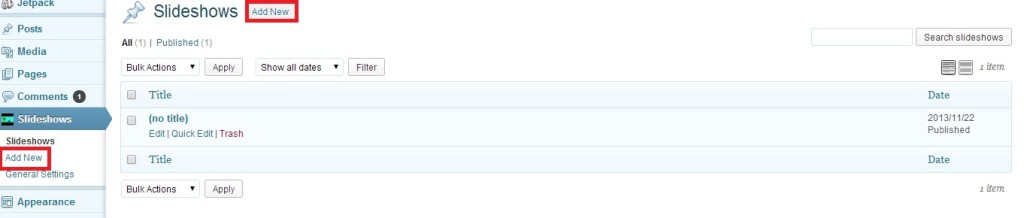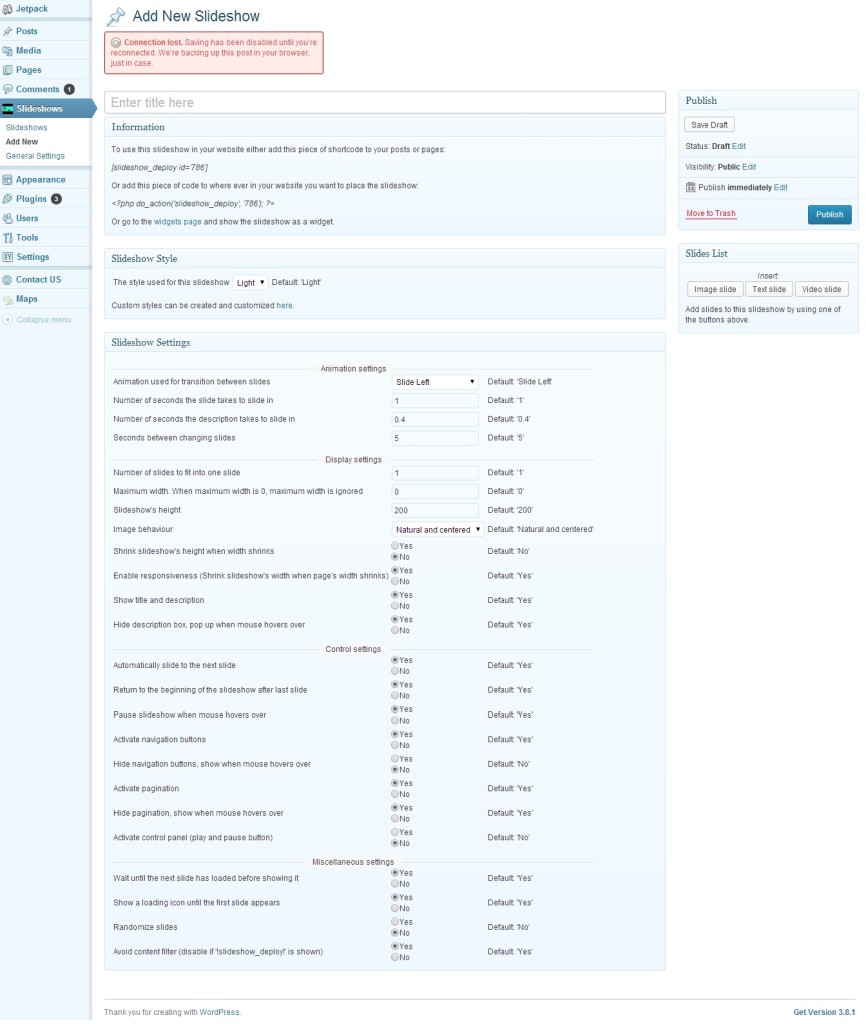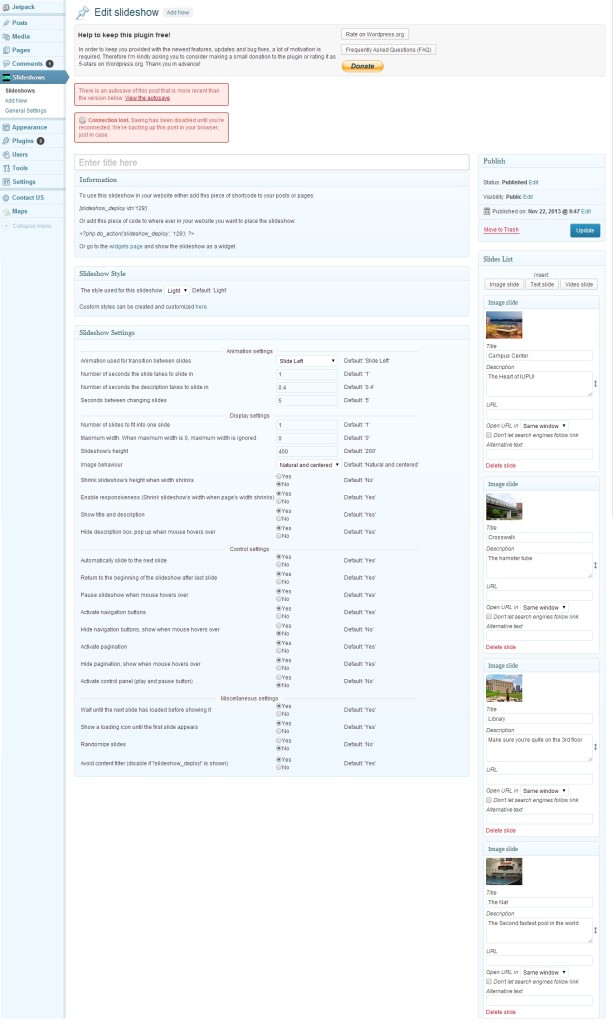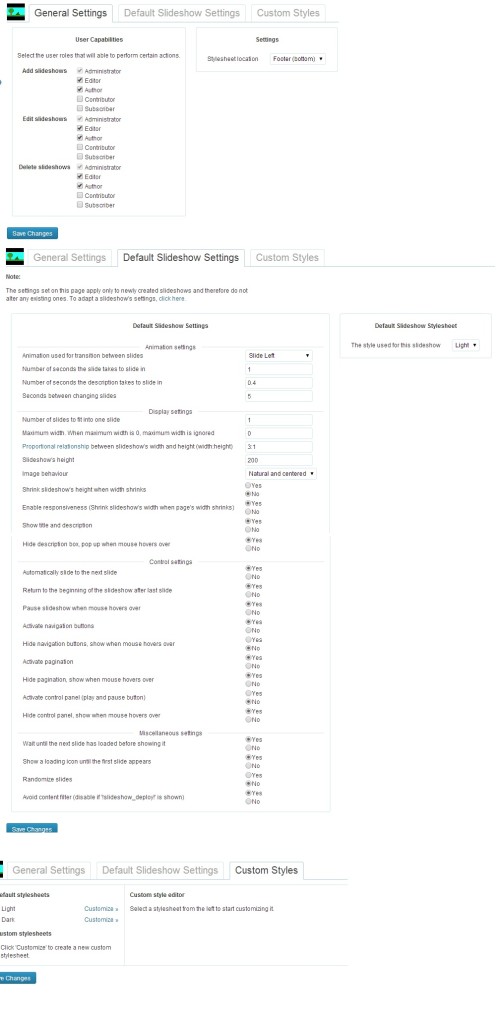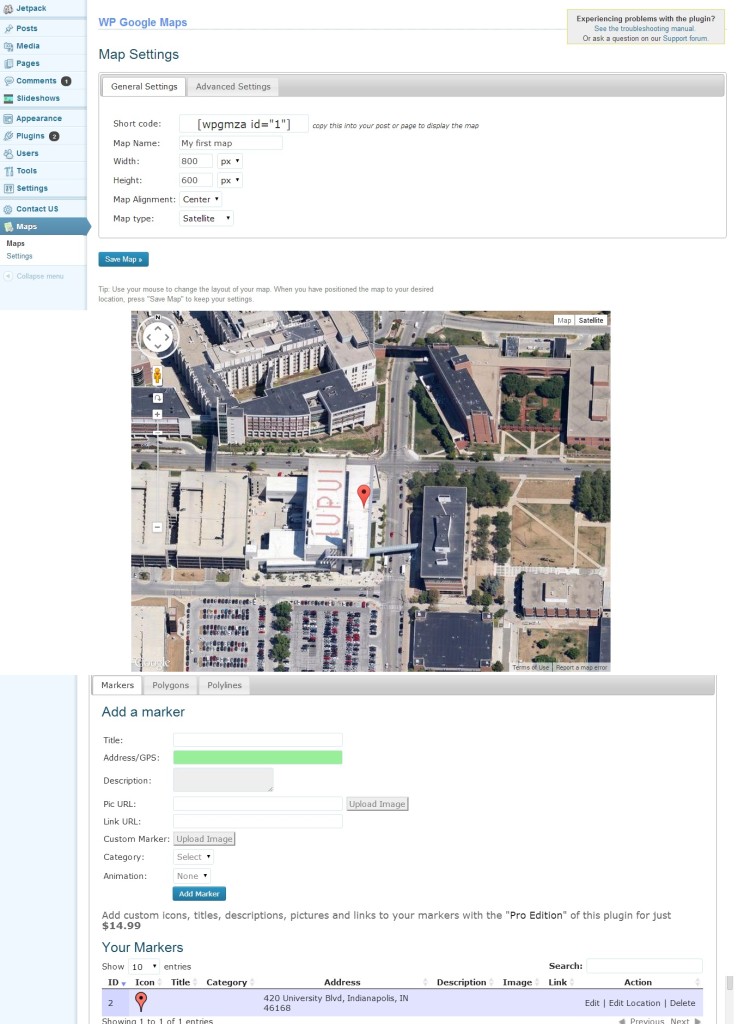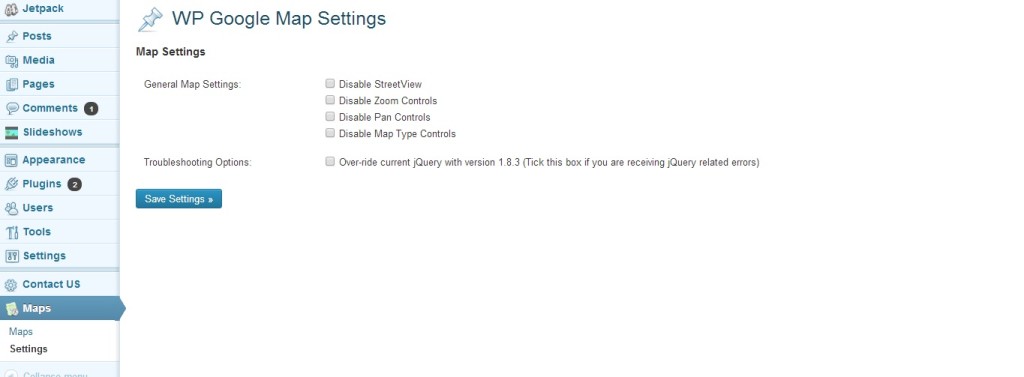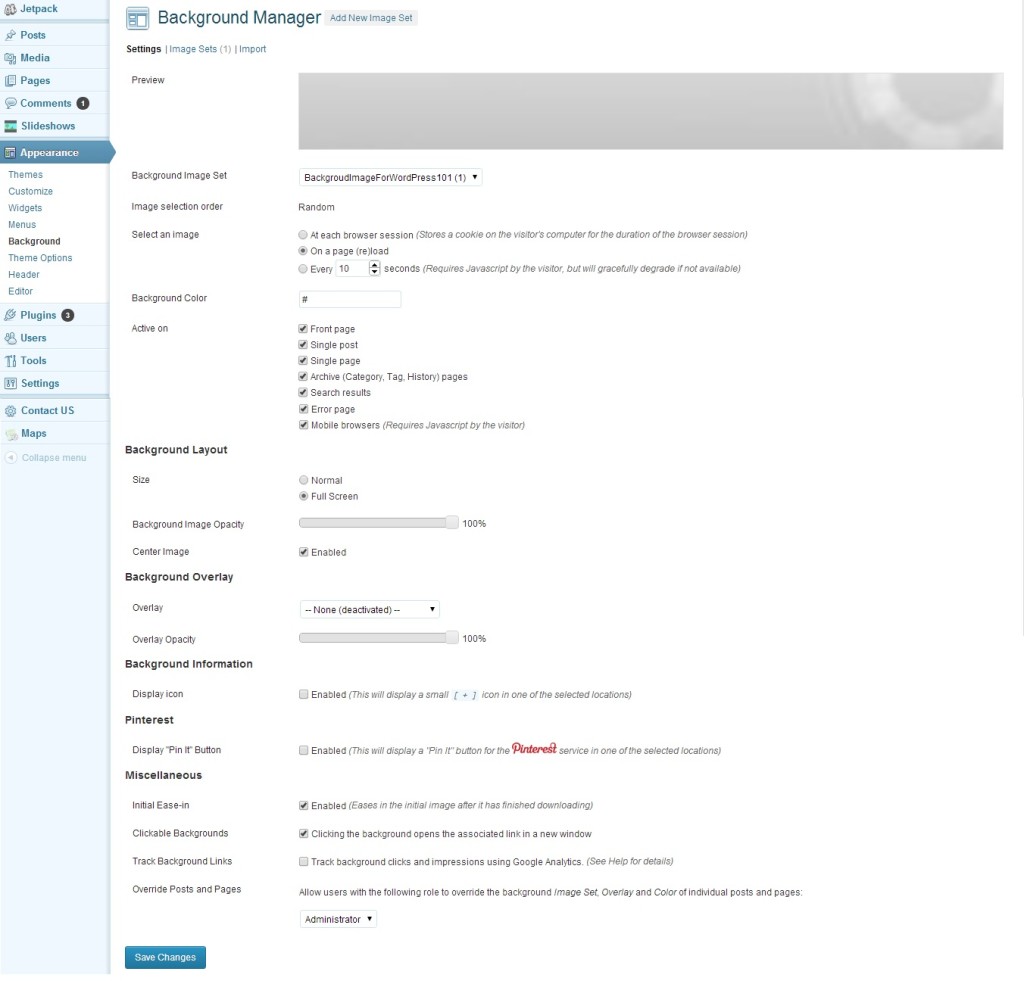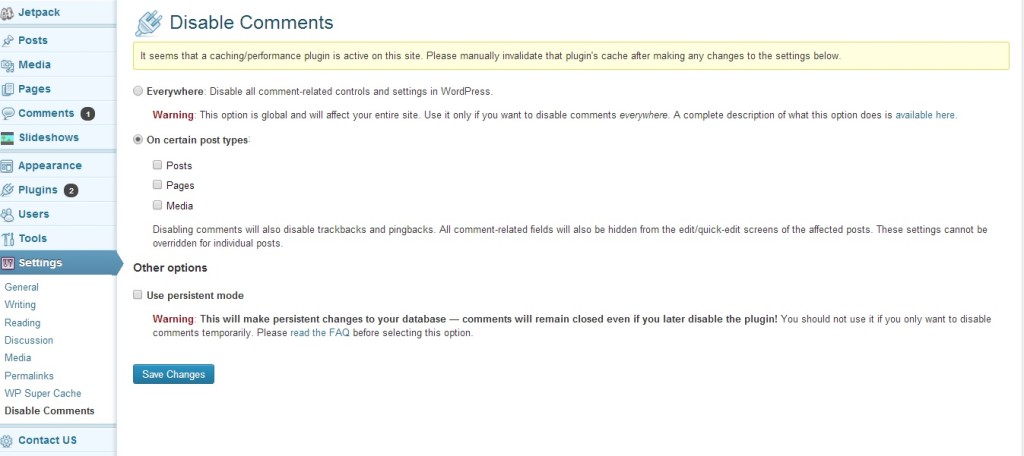This is where you can edit the settings of some of the features in a Plugin.
When a Plugins is Installed and Activated it will appear in “Installed Plugins” and some will appear somewhere in the menu of WordPress as shown in this image.
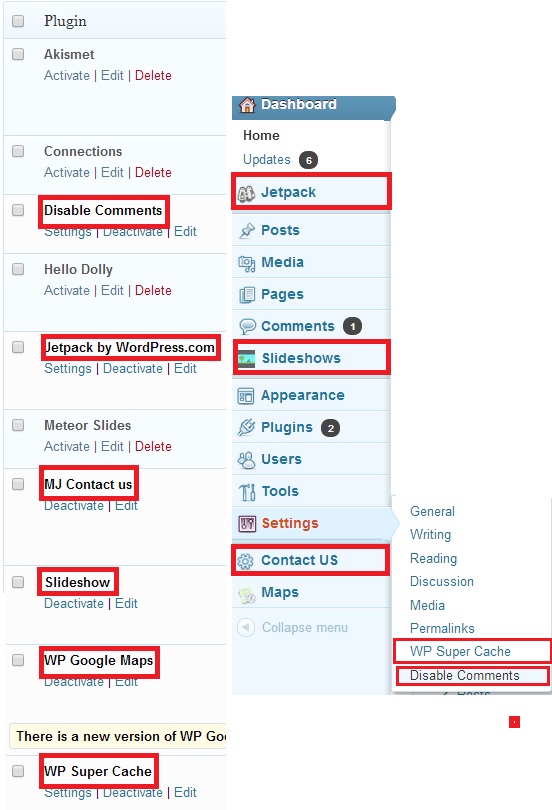
You will note that some Plugins have “Settings” under their name as marked in the image below.
Note: This is where you will edit the Settings of a Plugin, DO NOT Selected “Edit”. “Edit” is for editing the Plugins itself.
This is one way you can edit the settings of a Plugin when you go into “Installed Plugins”.
This page lists the Plugins that were added for this site: MJ Contact US, Slideshow, WP Google Maps, and Background Manager.
MJ Contact US
MJ Contact US is a Plugin that allows you to create a form a user or view can enter information. It creates a Contact Us page where a user or viewer can enter certain information the creator wants.
In the image the user will enter a name, email and captcha (a credential to prove the user or viewer is a human and not a malicious program) that will be sent to a specific email address.
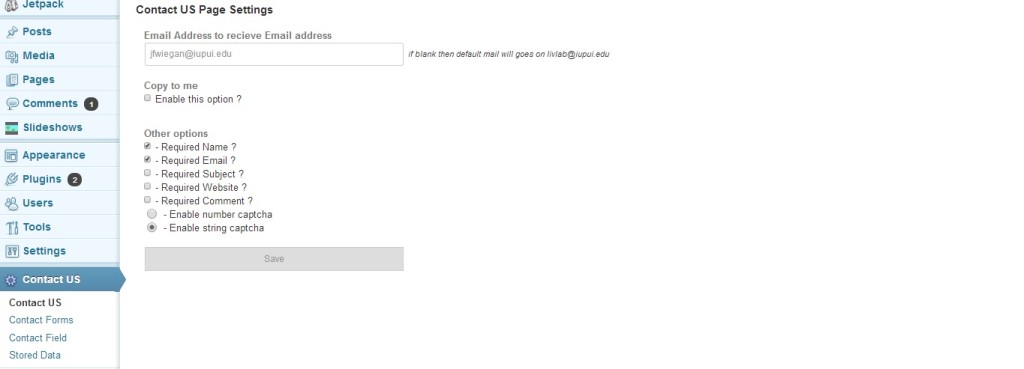 This is where you would edit the contact forms.
This is where you would edit the contact forms.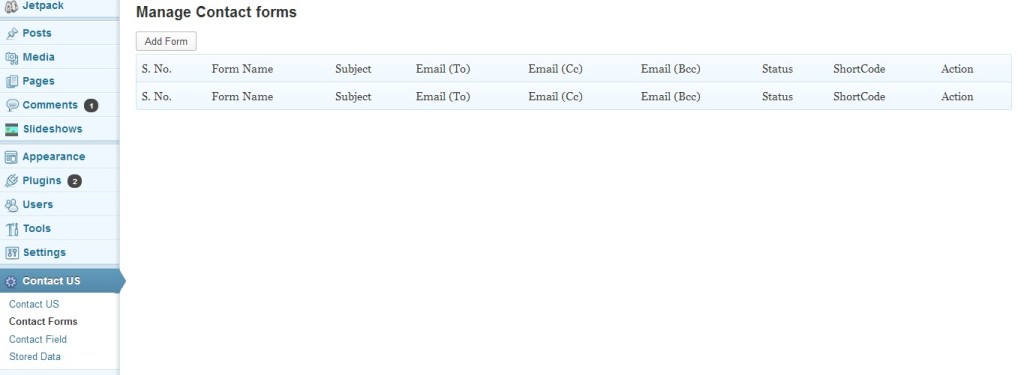
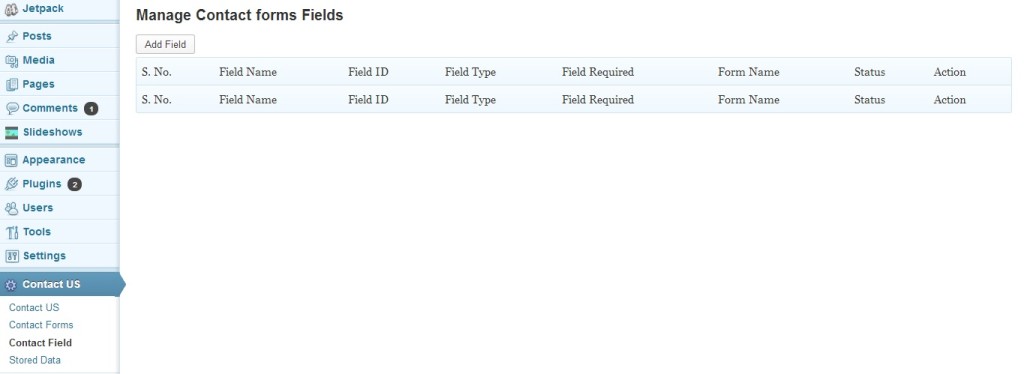
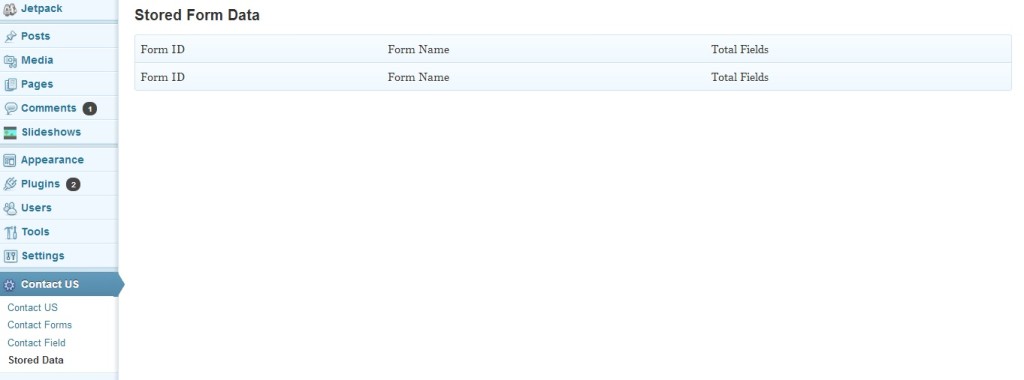
Slideshow
This Plugin allows you to add a slideshow to a page as shown in the image below. To add a slideshow to a page or post add this information it is located under the Title in “Information”.
Note: This (#) represents numbers that will be different for each slideshow created or that exists.
Here you can select the style, animation settings, display settings, control settings, and others setting for a slideshow.
You can also edit a slideshow that has already been created.
This will allow you to who can perform certain actions, set a default slideshow for newly create slideshows, and customize the looks.
WP Google Maps
This Plugins allows you to add marker by URL or address.
Hover over the marker you want to edit then select the Title of the marker Edit as shown in this image.
Background Manager
This Plugins allows you to add a background image to the main body of your site, where image will be displayed, how the image will be display, and the overlay .
Disable Comments
This Plugins will disable comments on everywhere are certain post types.