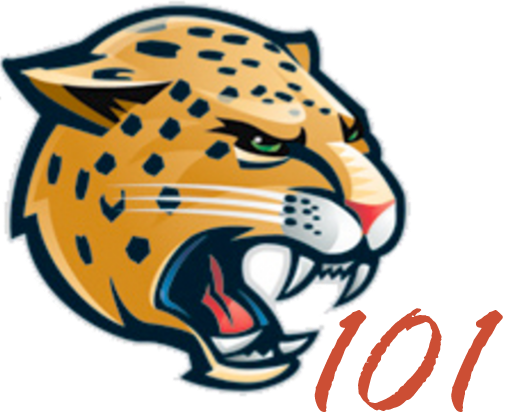Add New allows a user to add a new page. To add a new page select “Add New” under Pages menu or next to Pages.
Once “Add New” is selected, the “Add New Page” page will be displayed.
Here you can add a Title and content to a page. You can also change the layout, the Page Attribute if the page is a nested page, and the order the pages are displayed.
Add Files
Here files can be add by selecting “Add Media”.
This will open a window you can select any file or files you want inserted. If you do not have the necessary file, you can select Upload File to upload the file.
Note: The Upload File process is the same process used in Media Add New “Upload New Media”.
When you are inserting media you can change the size the file will be displayed, if you do not it will default to a medium sized file.
Edit Visually
The Visual Window is used for visually adding content.
In this window you can add files, Insert/edit links, and add other types of content blocks.
Insert/Edit Links
You can have a word or set of words link to a different page.
To do this highlight what you want linked then select the Insert/Edit Link icon.
After selecting the Icon you can add a URL (web-address) of a different website or a permalink (web-address) of a page. You can even select a page to link.
Edit as HTML
The Edit as HTML Window is for adding content through coding.
Note: Always REMEMBER to Update after ever changes.